Upgrade your subscription
Estimated reading time: 4 minutes
This page contains information on how to purchase a Docker paid subscription. It also contains information on how to upgrade your existing subscription and update your billing information.
You can upgrade to a Docker Pro, Team, or a Business subscription from a Personal subscription. When you upgrade to a paid subscription, you can immediately use all the features and entitlements offered in your new subscription. For detailed information on features available in each subscription, see Docker Pricing.
Purchase a Docker subscription
The following section contains information on how to purchase a Docker subscription for new customers.
To purchase a Docker subscription:
-
Log into your Docker Hub account.
-
Open the drop-down menu next to your username in the top-right corner and select Billing to go to the Billing Details page. This page displays billing information about your existing user account.
Note
Ensure you have selected the correct account on the left side of the Billing Details page. For example, if you want to purchase a Docker Pro subscription, you must select your personal account.
-
Click Change plan and navigate to the pricing page to purchase a subscription and follow the on-screen instructions to purchase.
Note
You can select from the following options: Pro, Team, or Business subscription. The annual subscription is set by default. Select Pay Monthly to change to a monthly subscription.
-
If you are purchasing a Team subscription, provide the organization details and click Continue to Org Size. Review your Team subscription and click Continue to Payment.
You can also specify the number of users you’d like to add to your organization.
-
You will receive an email confirming your subscription.
-
Open the drop-down menu next to your username in the top-right corner and select Billing.
You can view the information about your new subscription on the Billing page.
Purchase Docker Business
The Docker Business subscription is currently available to purchase through the Docker Sales team. To purchase a Docker Business subscription, Contact Sales.
Upgrade your subscription
To upgrade to a Pro or Team:
-
Log into your Docker Hub account.
-
Open the drop-down menu next to your username in the top-right corner and select Billing. The Billing Details page displays billing information about your existing user account.
Note
Ensure you have selected your personal account or organization on the left side of the Billing Details page. For example, if you want to upgrade to a Docker Pro subscription, you must select your personal account.
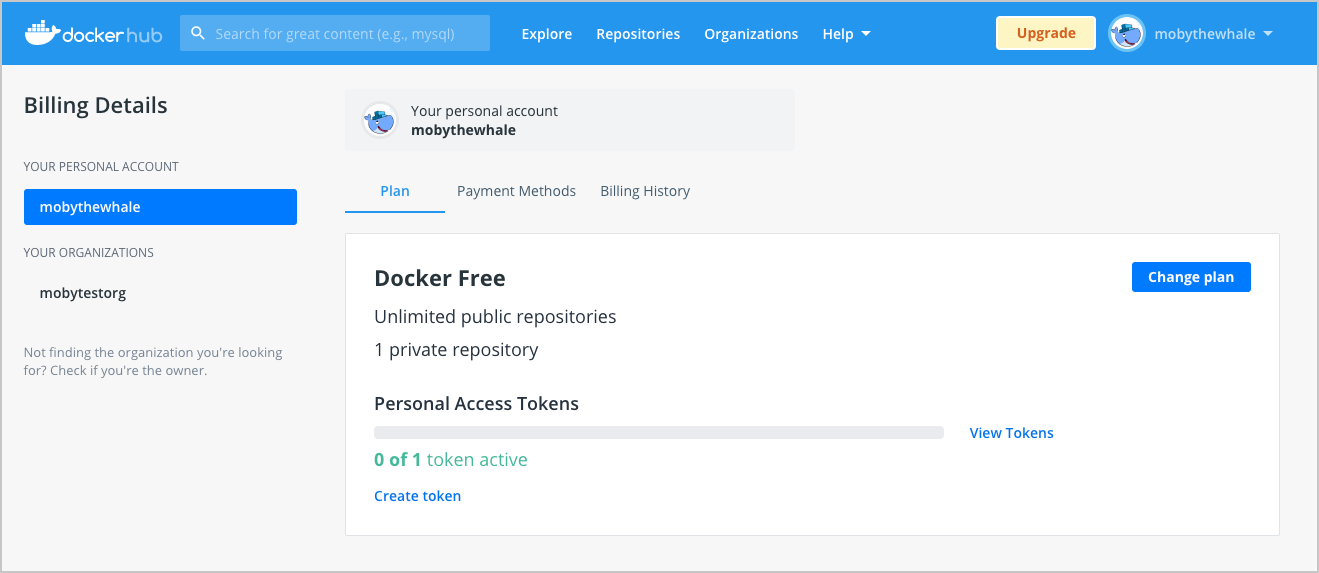
-
Click Change plan and navigate the pricing page to upgrade your subscription and continue with the on-screen instructions.
You can select from the following options: Pro, Team, or Business subscription.
-
When upgrading to a Team subscription, provide the organization details and click Continue to Org Size. Review your Team subscription and click Continue to Payment.
Note
You can also specify the number of users you’d like to add to your organization. On the Organization size page, the cost for the annual subscription is set by default. If you prefer to change this, select Pay Monthly.
-
You’ll also receive an email confirming your new subscription.
-
Open the drop-down menu next to your username in the top-right corner and select Billing.
You can view the information about your new subscription and the total cost on the Billing page.
Upgrade to Docker Business
To upgrade to a Docker Business subscription, Contact Sales.
Upgrade from a monthly subscription to an annual subscription
To upgrade from a monthly subscription to an annual subscription:
- Log into your Docker Hub account as an organization owner or with your personal account.
- Open the drop-down menu next to your username in the top-right corner and select Billing.
- Select your personal account or organization from the left-hand menu and select the Payment Methods tab.
- Click switch to annual billing.
- Review the information displayed on the Change to an Annual subscription page and click Accept Terms and Purchase to confirm.
You can view the confirmation of the upgrade with an invoice containing details about your new subscription, entitlements, and the total cost on the Billing page.
Update billing information
You must be on owner of the organization to make changes to the billing information.
To update the billing information for your organization or personal account:
-
Log into your Docker Hub account as an organization owner or with your personal account.
-
Open the drop-down menu next to your username in the top-right corner and select Billing.
-
Select your personal account or organization from the left-hand menu, select the Payment Methods tab, and continue with the on-screen instructions.
Note
The details displayed in the Contact Information section is used to generate your invoice. All billing-related information is sent to the email address listed in this section.
-
Click Update to save your changes.